Eliminating Duplicate Photos on Your iPhone After Syncing With iTunes/Photos
Isn’t it frustrating to have duplicate photos on your iPhone even though you keep it synced with iTunes/Photos? Several Apple users have complained time and again about the duplicate pictures that appear on their devices after they have finished syncing. It usually happens when users are not completely aware of what they are doing with their photos.
For instance, there are times when people only want to access their device pictures from their PCs. In such cases, syncing the device is the best option considering everything that is available on your PC will appear on the device and vice-versa. But instead, users tend to back up their images and turn ON the sync at the same time.
What it does is it creates multiple copies of the photos that appear on your device and PC. So how to eliminate these duplicates? That is what we are going to discuss here! Let’s begin.
What Does Duplicates After Syncing iPhone Mean?
Think of it this way, one copy that you are looking at on your phone is the original picture that is synced with the PC/Mac. And the other copy is the one that you had imported/copied/backed up to ensure that they are safe.
Since iTunes is a two-way street, you can import images from your PC as well to carry on your iPhone. But if you just want to access those images, all you have to do is put those images in the picture gallery of your iTunes and turn ON the sync. However, what users end up doing is that they turn ON the sync and copy past these images as well.
What it does is it creates several copies of the same image. And that is why you might have heard several users complain about how they got duplicate photos on iPhones after syncing with iTunes/photos.
In such cases, the ideal solution is to go ahead and remove duplicate photos. But then again, it is a tough task as selecting duplicates manually without actually comparing their size, resolution, and quality is neither the appropriate approach nor feasible. So, what should you do? Well, we might have just the fix you are looking for. Check out the next section to find the best tool that will resolve similar photo issues from your iPhone instantly!
Remove similar photos using duplicate photos fixer for iOS
Before we begin with the steps, here are some tricks that you can try to remove these duplicate photos from your iPhone -
- Try to select the duplicates manually if there are not many of them.
- Clear your recently deleted images so you are not counting them
- Try connecting the phone back to the PC and uncheck the sync to turn it OFF.
After doing so, check your phone and find out if the duplicate images are still present or not. If they are still there, download and install the Duplicate Photos Fixer on your iPhone and follow the given steps -
Download - Duplicate Photos Fixer
Step 1 - Launch the App on your iPhone and allow it access to your Photos Gallery

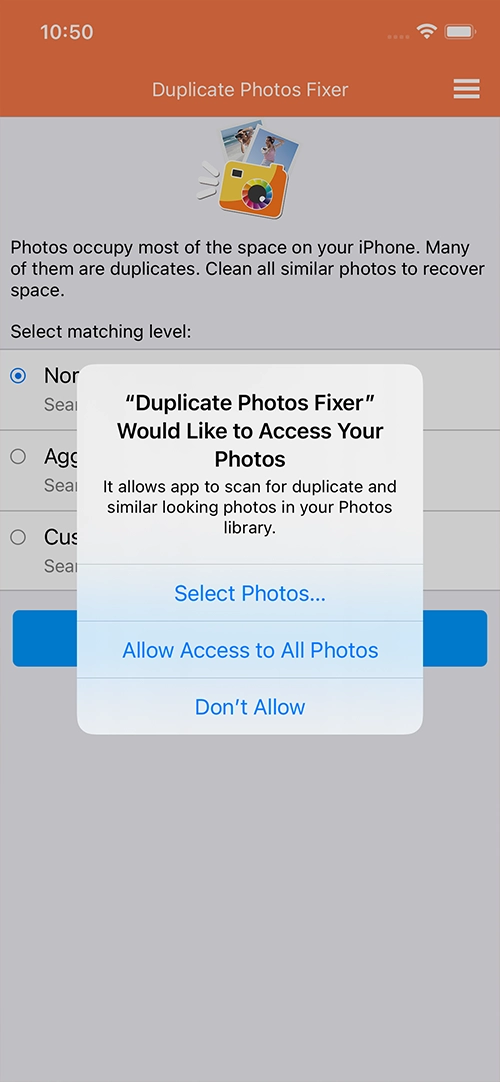
Step 2 - After allowing permissions, choose the type of scan you want to run on your device.
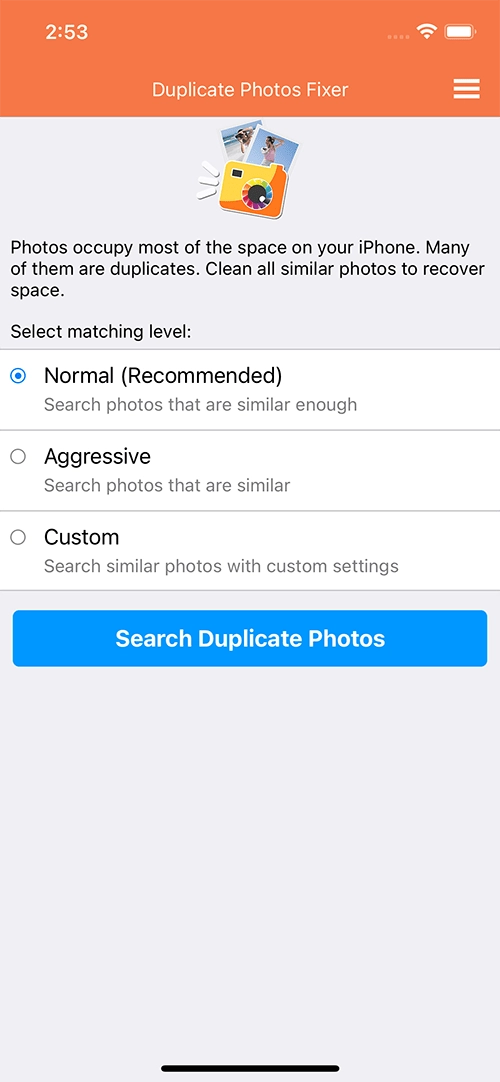
Since you can see the duplicates easily in your gallery, normal scan mode should be fine.
Step 3 - Click on Search for Duplicates and the tool will show results from your gallery in the form of image groups.
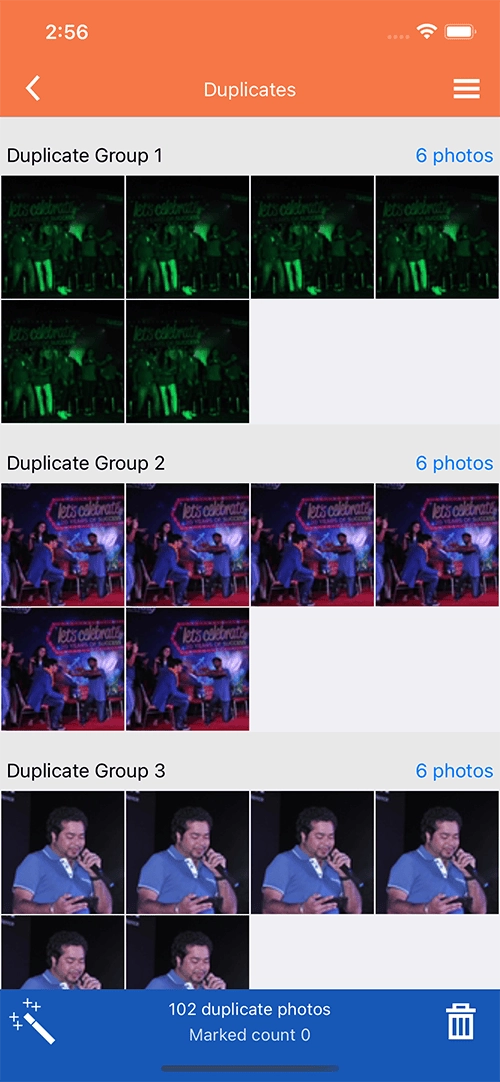
These groups have all the similar files together so they can be compared easily.
Step 4 - If you want, you can manually go through each group and select the best shot.
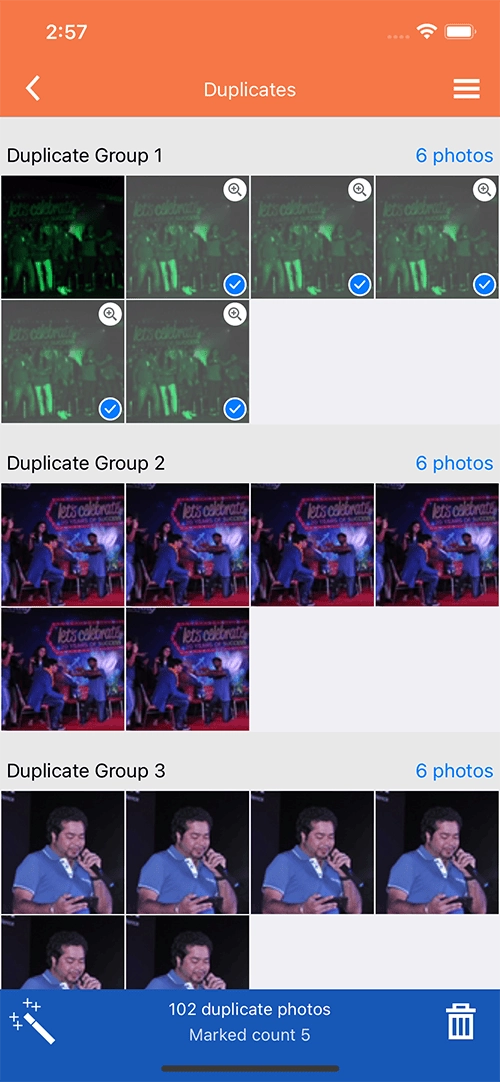
You can simply use the Automark feature and select files to delete instantly!
Step 5 - After you have selected the files properly, delete the selected files by clicking on the bin icon.
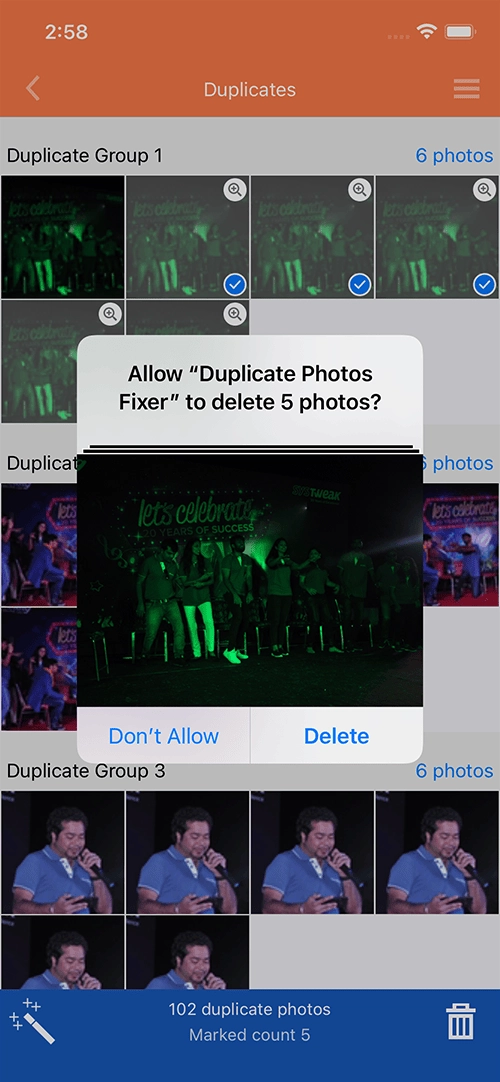
Once the process is over, you have now successfully eliminated all the duplicate photos on your iPhone that had appeared after sync. Duplicate Photos Fixer makes it super easy to highlight, select, and delete similar images that create clutter on your memory. After that make sure you run the app often on your PC as it will always keep your device free from any duplicate images that take up unnecessary space.
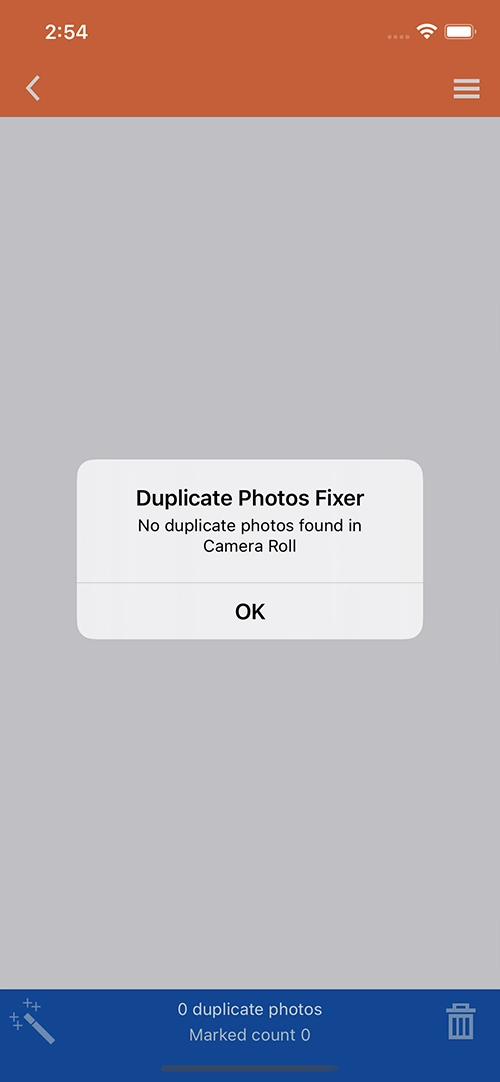
Hope this post gives you clarity on how you can avoid duplicate images on iPhone after syncing with iTunes/Photos. For any other assistance feel free to reach out! That will be all. Thanks for reading, good luck!
