Don’t Let Duplicate Images Occupy Precious Google Drive Space
Use The Best Google Drive Duplicate Finder Tool!
Running out of the free 15 GB storage on Google Drive? Don’t let duplicate snaps waste your precious space. Use Duplicate Photos Fixer Pro and get rid of them in almost no time.
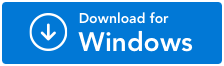
For Windows 11/10/8.1/8/7 (Both 32 & 64 Bit)
How to Delete Duplicate Photos from Google Drive?
Pictures are the best way to capture a moment however when done incorrectly, these saved moments can turn into a headache. That’s right, we are talking about the troublesome task of filtering original images from their lower size, low-quality duplicates that often appear within the folder. Mostly, duplicate or similar photos are the results of human error however, sometimes technical glitches also result in the creation of multiple copies of a single file. While these files seem harmless, they have a huge impact on your system, and uploading your images and saving them in your cloud drives appears to be the best idea.
But what if these duplicates are also backed up in your Google Drive? Well, you may have an idea of manually deleting these images in your local storage but when it comes to Google Drive, the task becomes much more inadequate. You have to find the scattered images in your drive, and gather them at a single place.
The quality issue is a severe problem, especially if you are in the designing and editing field. There are times when you put in everything you have in a project, and later you realise that all this time, you were working on a duplicate picture of the original. Which means, all your designs and edits have been made on a lower-quality picture. So is there a way to deal with these duplicates? Before we get to the core process of deleting duplicate photos from Google Drive, let us quickly understand how exactly duplicate photos can appear in your G-Drive.
How Do Duplicate Pictures Appear in Google Drive? Can You Do Something About it?
Google Drive is one of the most popularly used cloud storage. Often what happens is that when they are uploading the files, the network isn’t strong enough to finish the upload in a single go, and thus, when you realise that all of your photos have not been uploaded, you start the process again.
Starting the process again means the images that were previously uploaded should be replaced by the newer ones, (at least that’s how it works in offline file copying), but no. The files that were previously uploaded remain in the drive and the ones that you upload again are also saved in the same location.
It is the most common way your drive might have got duplicate photos. Other than that, thumbnail images that the drives usually save as metadata is also a low-quality duplicate of your original picture and can cause confusion at the time of usage. The worst part of having duplicates in your drive is that the storage is limited.
While there are free duplicate photo finders and tools to handle similar images all at once offline, there are limited options for you when you want to clean your Google Drive. One of the most prominent ones is Duplicate Photos Fixer Pro! How does it work? We’ll find out in the next section!
Duplicate Photos Fixer Pro: The Ultimate Fix for All Your Drive Duplicates
Using the software is quite simple as it works exactly the way an offline photo fixer works.
Step 1 - Install the software on your system and select the source of the scan.

If you are looking to scan your computer to find duplicate images, use the default settings however, since we are looking for duplicates on the Google Drive, click on the dropdown and select “Scan Google Drive”.
Step 2 - Sign-in to Your Google Account to Allow Duplicate Photos Fixer Pro the Access
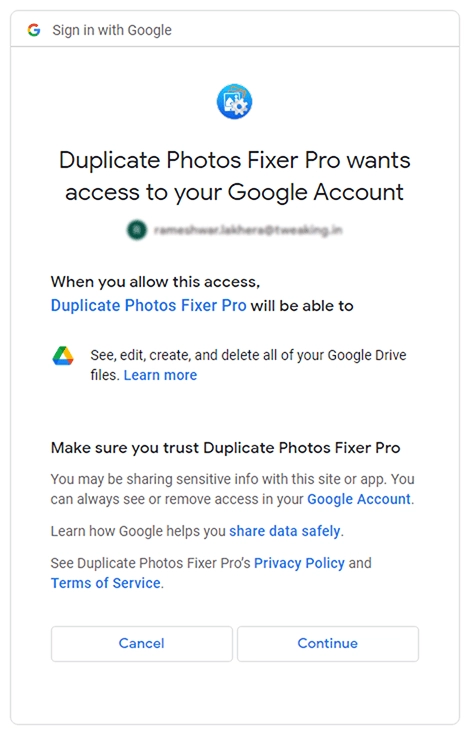
As soon as you select the Google Drive option in the drop down, a pop up appears in your browser where you are asked to log in and allow the permissions to the software. This way the free duplicate photo finder gains access and the best part, it clearly gives you an idea of what type of permissions the software needs from you, affirming that your data is safe and secure.
Step 3 - Select the Folder that You Believe Contains Duplicate Files
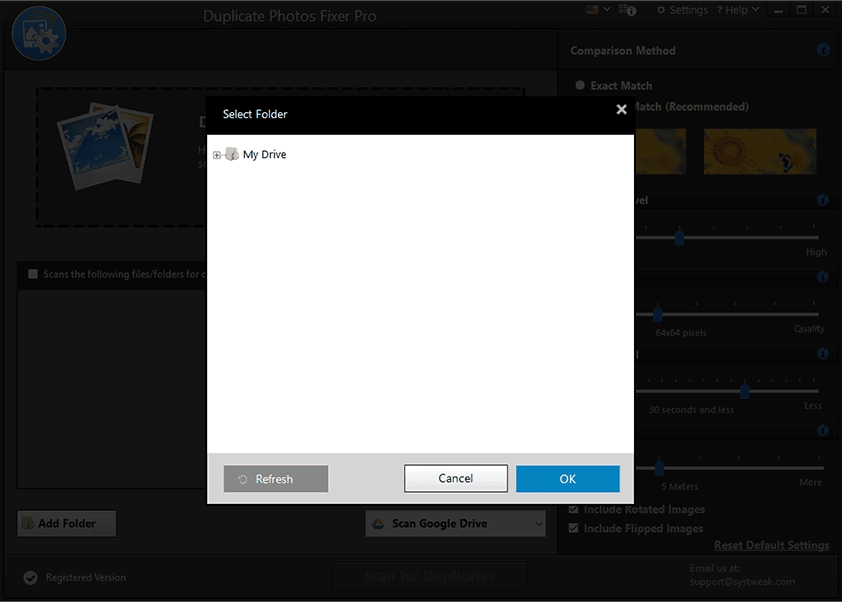
If you have a dedicated folder to search, it will appear in the window above; however, if you want to search your entire drive, select the “My Drive” folder and click on OK. If in case your folder is not visible, click on “Refresh” to reload the drive contents.
Step 4 - Mark the Folder and Click on “Scan for Duplicates” to get the Ball Rolling
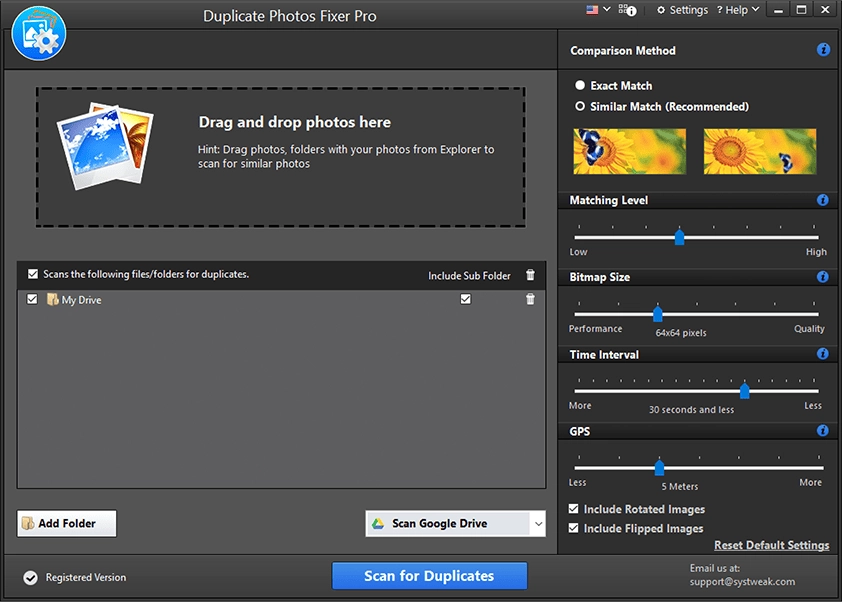
Once you have selected the folders and given permission, the software shows you the option to mark the available folders. Simply mark them and click on “Scan for Duplicates” to get the ball rolling from your end.
Step 5 - Let the Software Search for Duplicate images in Your Drive
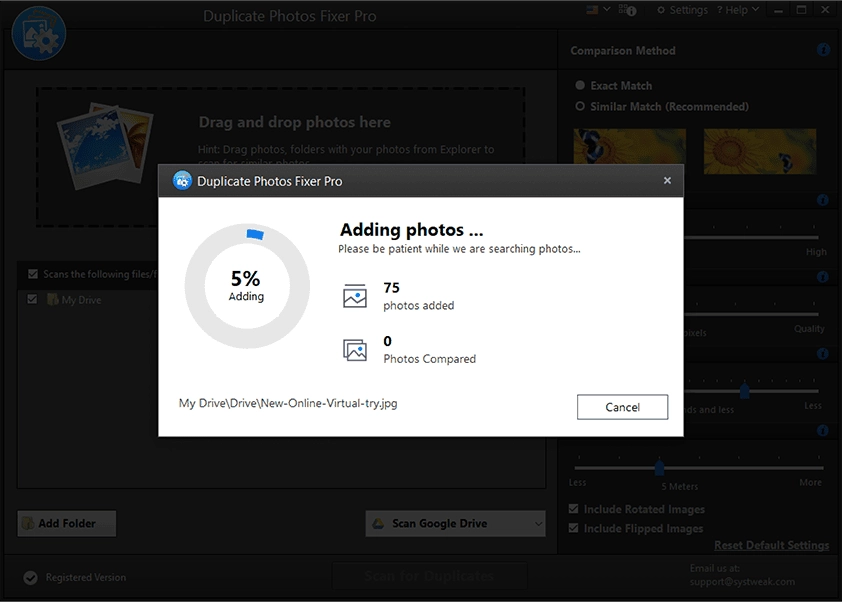
As soon as you give the command, the system will start working on the algorithm to find all the duplicate images. Just be patient, sit back and relax while the software does its job.
Step 6 - Select the Duplicate ones bṣy Examining their Properties
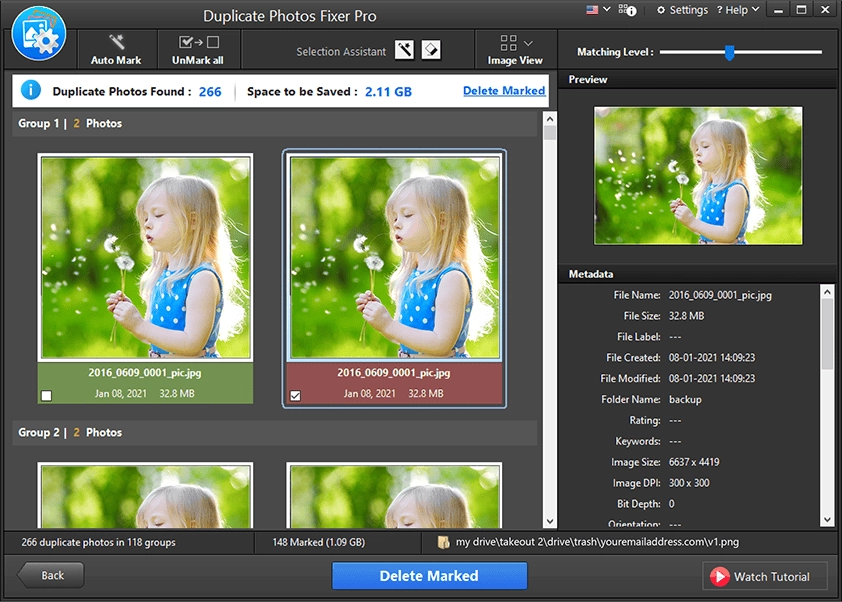
Once the search is over the system gives you complete information on the found results, their size, format everything so you can select the best option to keep and mark the one that is not useful for deletion.
Step 7 - Click on Delete Marked to get Rid of All the Duplicate Pictures in a Go!
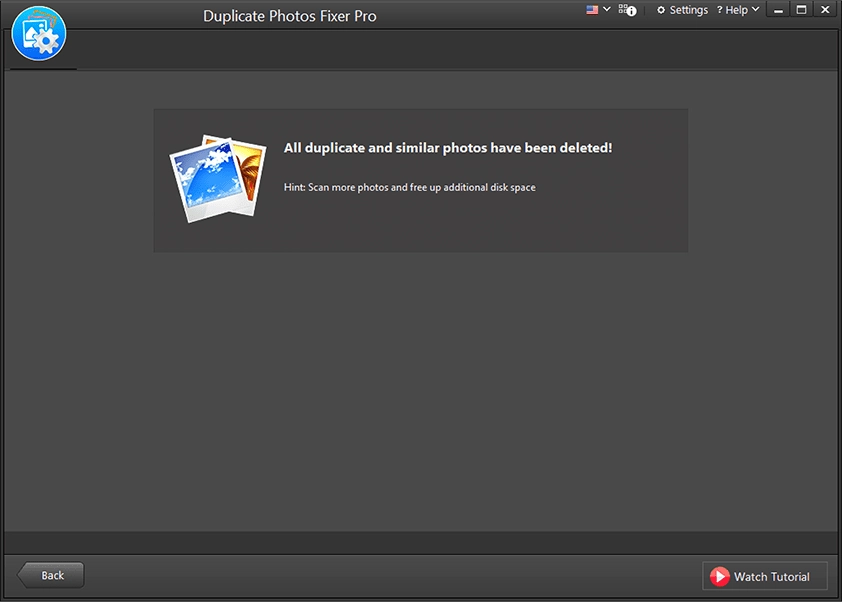
All your duplicate files will be deleted simply in just a click. It’s that easy to use!
Install the Duplicate Photos Fixer Pro today and get yourself a lot of free space on your Google Drive!