How To Find & Remove Duplicate & Near-Identical Snaps?
Clean Your Messed-up Gallery With Duplicate Photos Fixer Pro!
Be it “bit-by-bit” identical photos or snaps that have been cropped, resized or color-corrected, Duplicate Photos Fixer Pro can identify & eliminate all duplicate images effortlessly!

Compatible with macOS 10.7+, iPhoto 9.0+ & Photos
What is the Best Photo Duplicate Finder for Mac?
Duplicate photos have always been a point of concern for Mac users. It is not usual for Mac users to scan their system for pictures and images as they have a centralized library to find them. However, this means if there are duplicate photos or similar pictures occupying the space, they are unaware of it.
To help Mac users recover their storage and delete the unnecessary duplicate photos, there are multiple duplicate photo finder software available for the Mac OS to help in fetching all the similar pictures stored in the system. Which is the best among all? Do these software actually work? With multiple options comes great confusion as buying a software for your system is a one-time investment and you want to ensure that you chose the best one available!.
Don’t worry, after this post, you’ll surely know the best photo duplicate finder for Mac that can easily get the job done.
What is a Photo Duplicate Finder Software? Why is Required?
Understand it in this way, suppose you have multiple copies of an image lying in your system. All of them take up space while only one of them is enough for your usage. Finding and deleting them manually may turn out to be a gruesome task considering how much time it may take. Now, in such situations, users usually leave duplicate images in their system which poses multiple problems in the overall user experience.
The performance of your system may take a hit if the storage disk is occupied with unnecessary data. Not to mention, if there’s a quality difference between the duplicate and original file, you might end up using a lower quality image despite acquiring a better frame for use. In such situations, users look for an ideal solution that does the job quickly. That is where free duplicate photo finder software comes in handy.
There are multiple software available in the market that can scan for duplicate images in your system for you to choose from. However, each of them has their limitations. All in all, you can find the following features in an ideal duplicate photo finder for macOS -
- Thorough Disk Scanning for Duplicate & Similar Photos.
- Proper Grouping of Duplicate Photos for Further Selection.
- External Drive Scan Support
- Ability to Scan Duplicate Photos on Online Libraries Like Google Drive
- Auto Mark Feature to Select all the Duplicate Images for Deletion Automatically.
If you look into the market, there are software that can provide you with selective features from the above list however, there’s one that offers it all! Duplicate Photos Fixer Pro. Check out more about how it works in the next section!
Duplicate Photos Fixer Pro for Mac: The Last Duplicate Finder You’ll Ever Need!
As you already read, the Duplicate Photos Fixer Pro offers every single feature that may be of use for you while dealing with similar images in your system. The competition in the market to become the best is always heated up and yet, Duplicate Photos Fixer Pro for Mac always emerges to be on top of the list because of its easy to use interface, impeccable optimization for Mac OS, and instant results. To give you a perspective, here are the steps it works in -
Step 1 - Install the Software on Your System & Run a Thorough Scan for Duplicate Pictures.
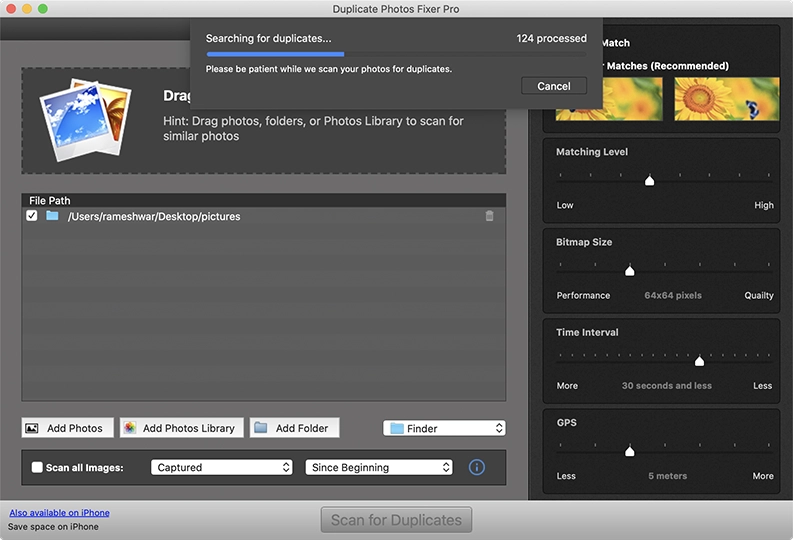
This will allow the software to go through your image library or the path you select to search for duplicate images. The time of scan usually is short and depends on the number of files you may have in the selected folder.
Step 2 - Check the Result of Scan for Confirmation of Similar and Duplicate Photos.
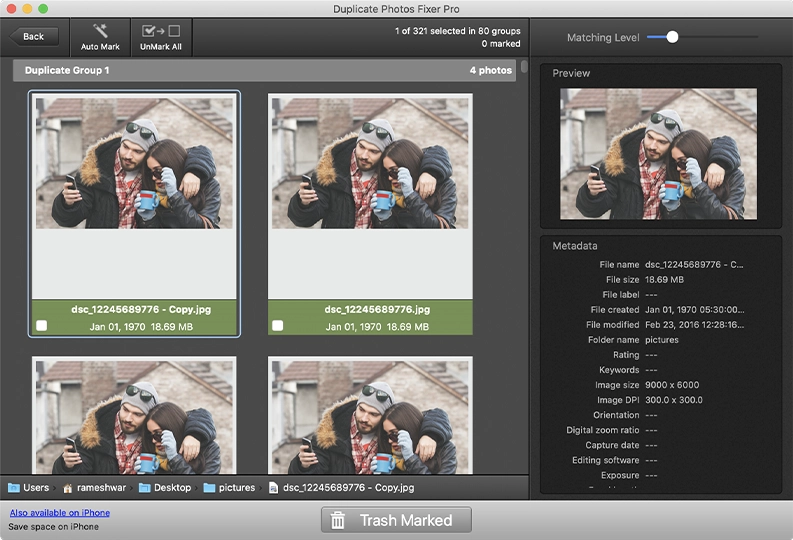
The software automatically groups all the images that appear similar or duplicate. It gives you clarity on how these images are similar or duplicate. It also gives you a glimpse at the properties so you can get an idea of the quality of image.
Step 3 - Use the Custom Automark Feature to Reduce Your Stress of Choosing Images Manually.
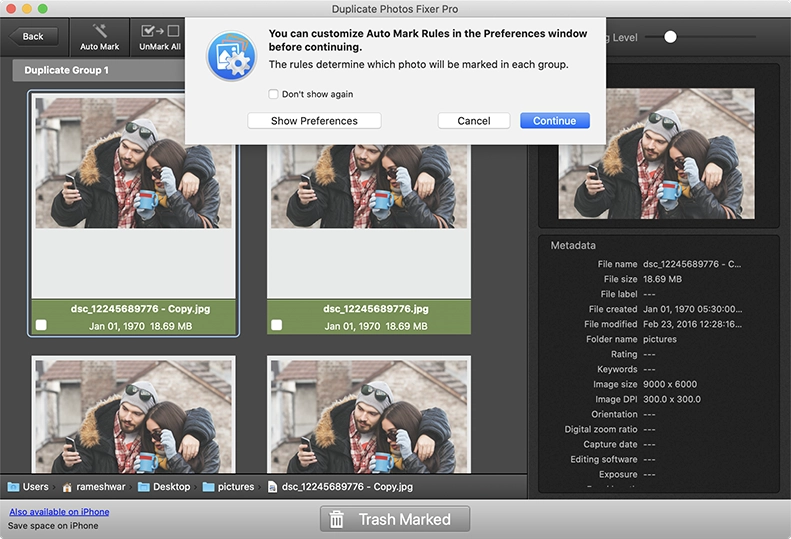
Click on automark if the number of images is higher or you are already aware that these are only duplicate images. It will automatically select the lowest quality file out of both to delete so your system is free of similar images and you have the best to work with. You can also customize your preferences for automark which means you have all the control.
Step 4 - Once Selected all the images, simply review your photos and click on Trash Photos.
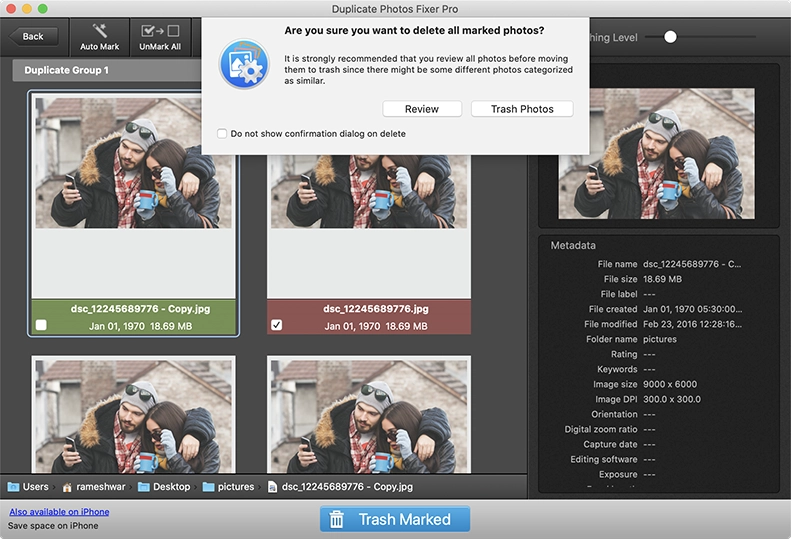
After selecting the duplicate photos to delete, the software gives you a prompt to review marked images. Once you have done that, simply click on Trash Photos and let the optimization begin.
Step 5 - Duplicate Images are Deleted From the Destination Folder!
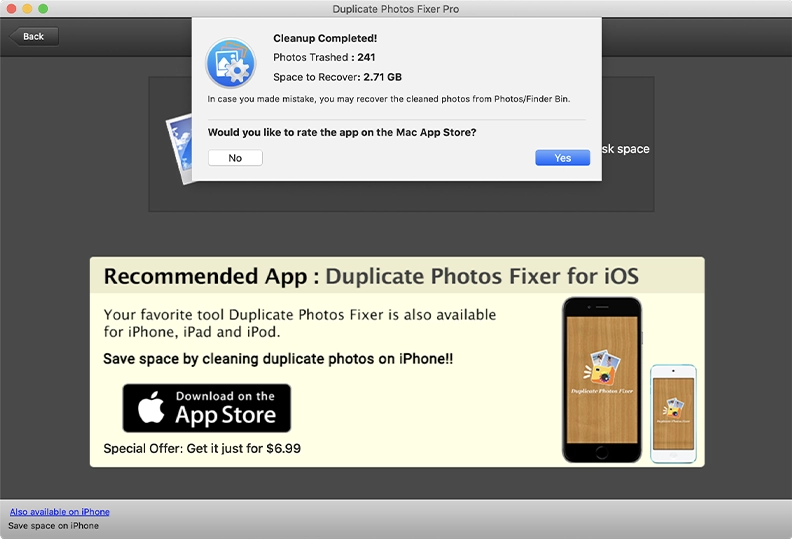
The prompt after deletion shows you how much space you saved with the operation. Also, the software never deletes your local files permanently. So if you feel that some wrong images have been selected, you can recover them from the finder bin in your system.
Now, after taking a look at the entire journey of how the software works, do you think there can be a better way than this? NO! So if you are troubled with duplicate images and looking for the best duplicate photo finder for Mac, then Duplicate Photo Fixer is the solution!
Download today and optimize your storage to use it to its fullest! Good Luck!