How to delete Duplicate Photos in Windows?
Finding duplicate photos manually in your Windows PC can be like finding a needle in a haystack. That's why you need Duplicate Photos Fixer Pro; a powerful tool which helps you delete duplicate photos automatically.
For Windows 11, 10, 8.1, 8 & 7
For Mac OS X 10.12 & Later
Why do you have duplicate photos?
Usually, when you have copied the same images multiple times at different locations or there has been an error while copying your files from an external source, duplicates are formed. On the other hand, similar pictures are mostly created when you are clicking multiple pictures in quick succession. If you leave these duplicate and similar photos as it is; chances are you will have to struggle while filtering the best shots at a later time.
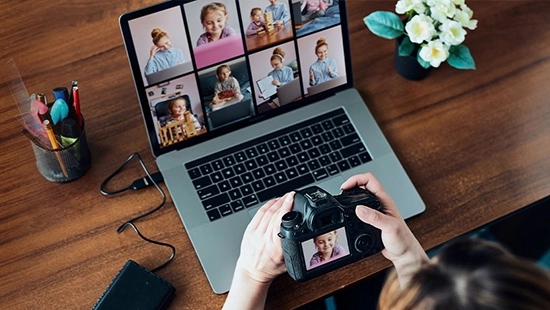
Why you need to delete duplicate photos?
Now that you are familiar with duplicate and similar photos, let us quickly understand how leaving these untouched can affect your system’s performance.
Low Disk Space Availability
Storage is always a precious resource when it comes to computing power. When you have duplicate images in your system and you are not aware of them, they take up a lot of vital space that could have been used for other purposes. If you are facing storage issues, maybe looking for similar or duplicate photos in your system can help you out.
Reduced Processing Speeds
The more loaded your disk drive is, the lower its efficiency. You might have observed that your disks are being used at their 100% and are still not giving you the read and write speeds that you expect. The problem is that these duplicate images are occupying the space and thus the load on your drives is more than you expect it to be.
Messed up Gallery
While using any computer or smartphone, looking at a messed-up system is a big turn-off. Images are often used to capture notes and important information. These images often are lost among the multiple images available in the gallery, thanks to duplicacy. Finding something when it is urgent becomes extremely difficult when you have a messed-up photo gallery.
How to delete duplicate photos easily?
If you have a lot of duplicate photos on your system or external devices, deleting them manually is pretty much impossible. That's where Duplicate Photos Fixer Pro comes in. This duplicate photo finder can scan the entire system in minutes and find all the duplicate and similar photos with the click of a button. You can delete these duplicates in just a few clicks and save tons of storage space and hours of your precious time & manual effort.
Simply download the app by clicking on the 'Free Download' button and follow the steps below:
For Windows 11, 10, 8.1, 8 & 7
For Mac OS X 10.12 & Later
Step 1 - Launch the application and add photos/folders
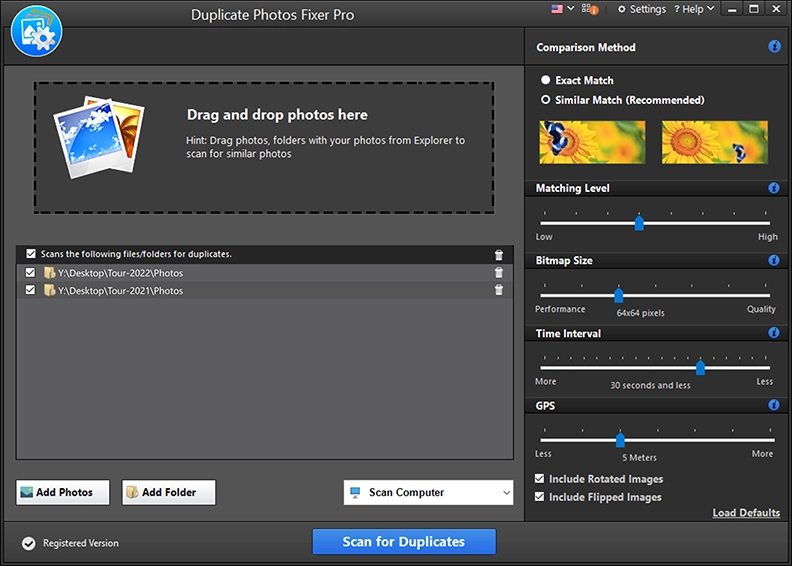
As soon as you have installed the software, you will find this screen. Click on the “Add Photos” option if you have some specific pictures to clean or you can also use “Add Folder” for a particular path in your system. If you are unaware of where exactly the duplicates exist, simply click on “Scan for Duplicates” button and let the software take care of it.
For the sake of this discussion we will be choosing a specific folder.
Step 2 - Scan for duplicate & similar photos
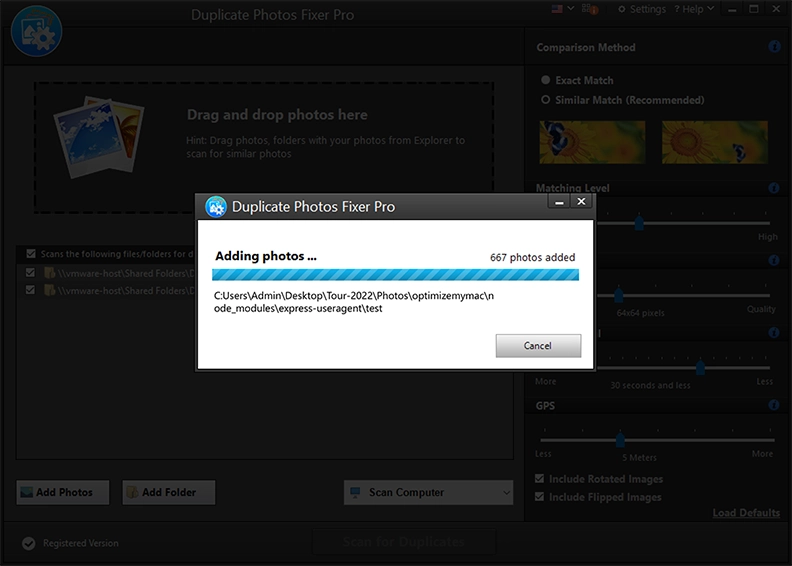
Once you have added a folder and selected it for scanning, click on the blue button that says “Scan for Duplicates”. This will start the process of searching and matching the image for similars and duplicates.
Step 3 - Review scan results

After searching for the images in your system, the duplicate photo finder software shows you the results and groups the similar images together so you compare and choose the better shot as per your needs. It also gives you an estimate of how many images are found and how much storage you can free up using the software.
Step 4 - Review scan results & mark duplicates for deletion
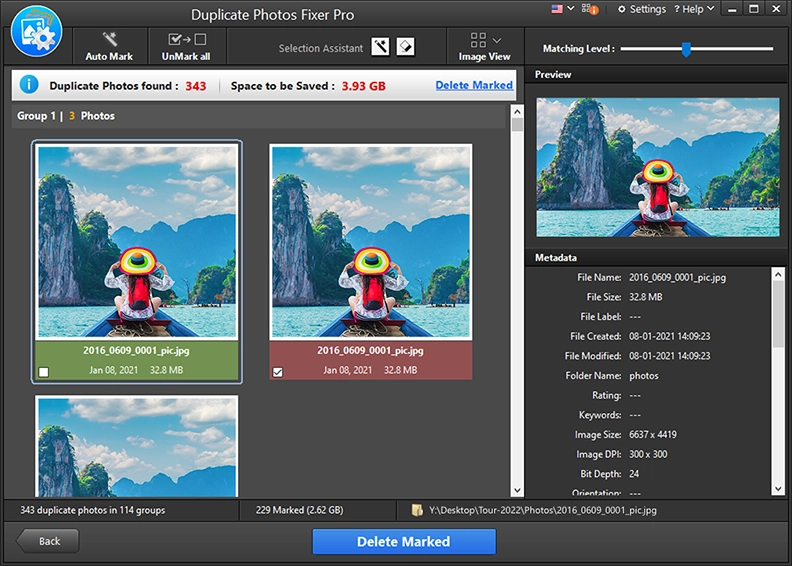
Once you have compared the results, simply start marking the pictures you want to delete from your system. The marked ones will appear in red and you will understand which ones are about to be deleted. You do not have to delete each of them one by one as after selecting them you get the option of deleting the marked pictures in just one click.
Step 5 - Get rid of duplicate & similar photos in single click!
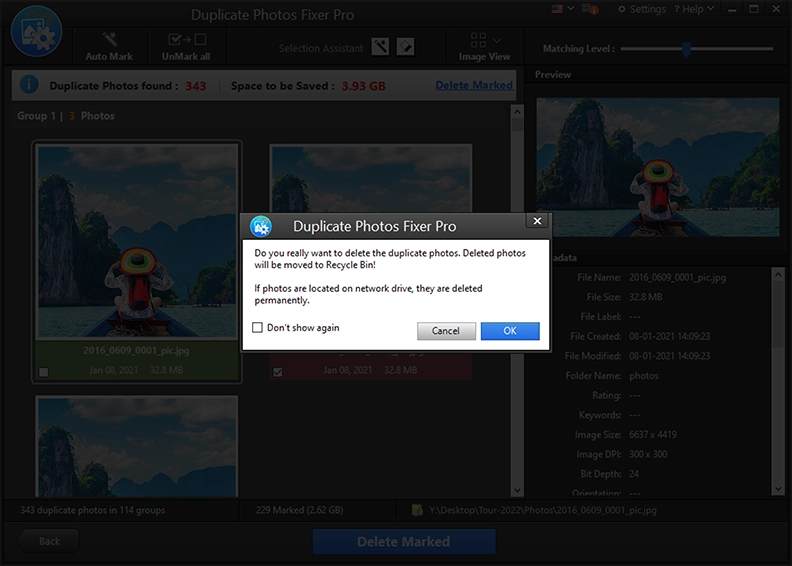
When you are done selecting, after clicking on “Delete Marked”, you get a warning message regarding the deletion of images from your system. Click “OK” if you want to move ahead with the process. You can also click “Cancel” if you have marked an incorrect image.
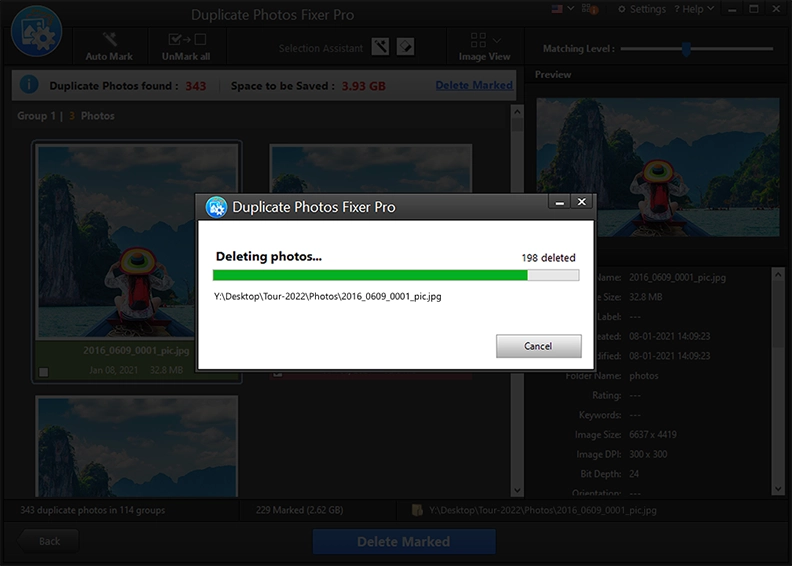
Once you click 'OK' the system does its process and voila!
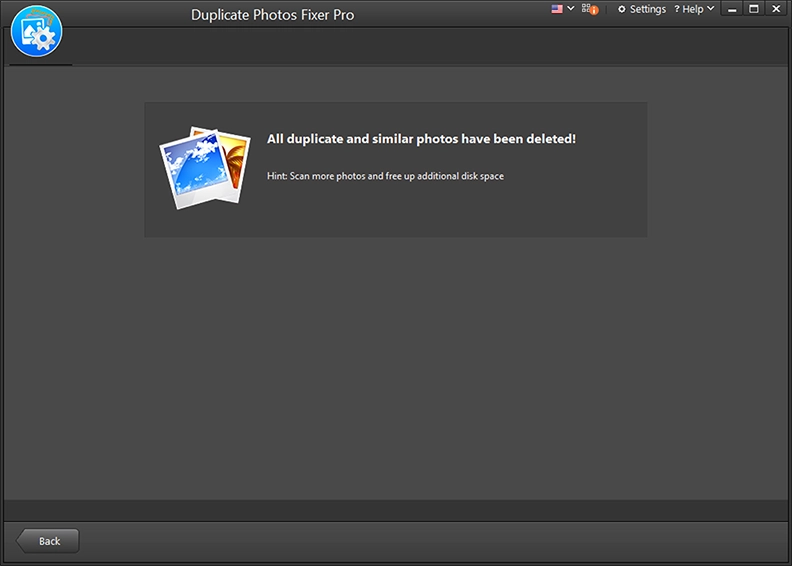
All your duplicate images have been deleted! It’s that simple to use!
If the duplicate & similar pictures on your system have gone out of hand, make sure you download this free duplicate photo finder and resolve the problem in just a few clicks. Because some things work best when left in the hands of a PRO! Good Luck.
For Windows 11, 10, 8.1, 8 & 7
For Mac OS X 10.12 & Later

