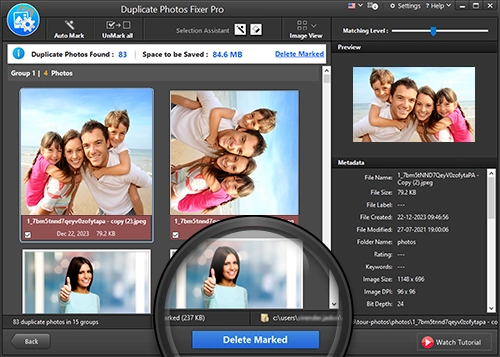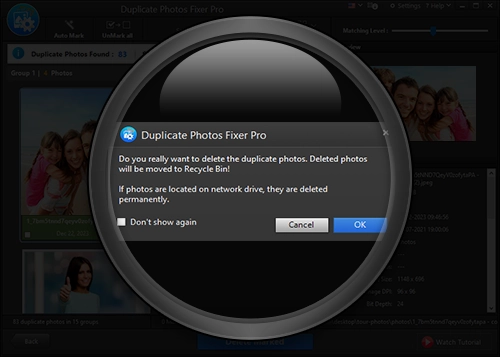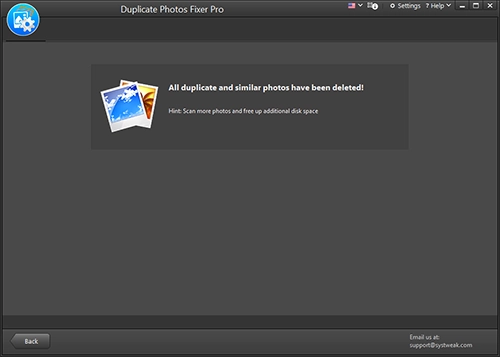Home / User Guide / Removing Flipped and Rotated Duplicate Images from PC
Removing Flipped and Rotated Duplicate Images from PC
To use the Duplicate Fixer Pro, follow the steps explained below:
Step 1: Launch Duplicate Photos Fixer Pro.
Step 2: Drag and drop photos to scan or click Add Photos/ Add Folder.
Step 3: Select the device to scan by clicking the down arrow.
Step 4: Choose from the comparison mode - Exact match and Similar match.
Step 5: Set the similarity scan settings.
Step 6: To scan for flipped and rotated images, check the box next to Include Rotated Images and Include Flipped Images.
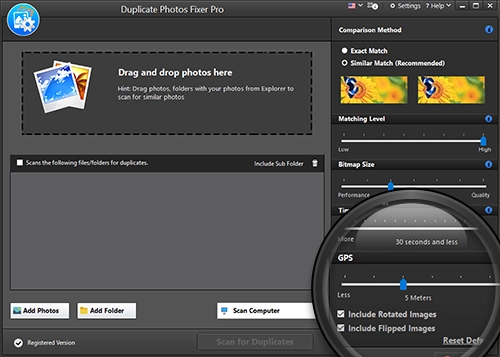
Step 7: Click the Scan for Duplicates button.
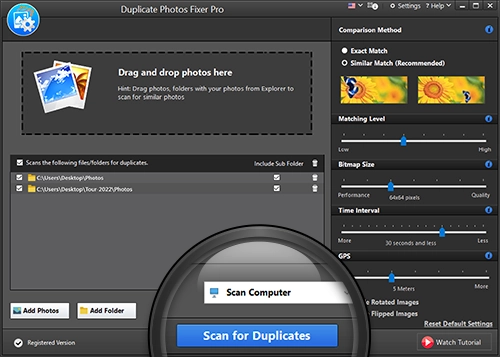
Step 8: Wait for the process to finish.
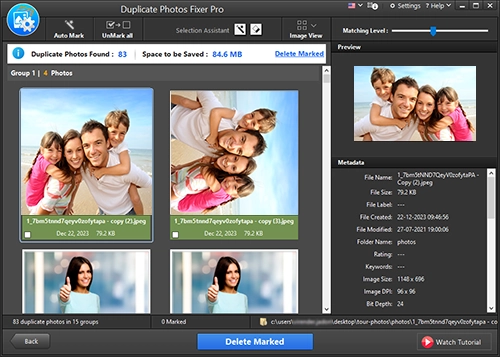
Step 9: Finally, click the Delete Marked button to delete the images.