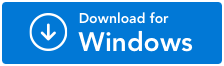How To Check For Duplicate Images With Large Number Of Images
Your computer is a storehouse for all your photos. You probably transfer photos from your smartphone or camera to your computer. Or, even upload images that you receive in the mail onto your computer in order to keep them safe. Often, this leads to the creation of a large number of duplicate or similar photos.
Things can be challenging when you have to identify those few perfect photos and to do so, check a large amount of duplicate photos across all locations on your computer. To save yourself the hassle of mistakenly deleting wrong pictures, you can take the help of a specialist duplicate photos finder utility.
Duplicate Photos Fixer Pro can help remove a large number of duplicate images from your computer effortlessly and in no time at all. One of the best aspects of this tool is that it supports both internal drives as well as external drives that you may have connected to your computer.
Duplicate Photos Fixer Pro - The Easiest Way To Identify and Clear Large Amount Duplicate Images
Duplicate Photos Fixer Pro is an app that clears large amounts of duplicate photos from all drives on your computer. It can also help you delete duplicate photos that are saved with different names.
It quickly identifies duplicates or similar images in large collections and presents them to you in grouped results. When trying to clear a large amount of images, instead of selecting photos manually, you can use the Auto-mark feature to mark duplicate photos in each group automatically.
Before deleting photos, you can see the preview and check the metadata of photos to ensure that you are deleting the right photos.
Notable features of Duplicate Photos Fixer Pro -
- Find exact duplicates or similar photos.
- Helps identify duplicate photos even if they are flipped or rotated.
- Scan both internal and external drives for duplicate images.
- Support scanning cloud storage mediums - Dropbox and Google Drive.
- Functionality to scan RAW images.
- Auto Mark functionality that automatically selects duplicate images in each group based on Automaking priorities.
- Narrow down the search for similar-looking photos based on Matching Level, Bitmap Size, Time Interval, GPS, etc
- You can also detect duplicate photos from Lightroom Classic and Picasa.
Steps to find and delete a large number of duplicate pictures from your computer
Step 1: Download Duplicate Photos Fixer Pro using the download button given below.
Step 2: Once the setup file is downloaded, double-click and run the installation file. Follow the instructions on your screen to install the app on your computer.
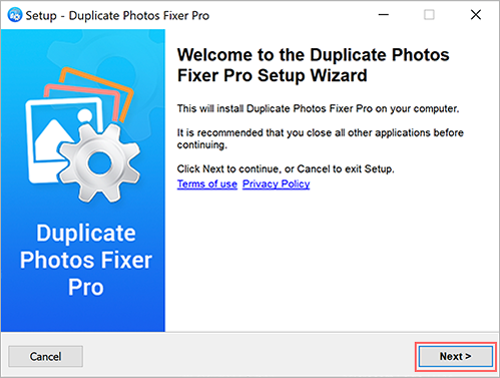
Step 3: Launch Duplicate Photos Fixer Pro on your computer and click on the Scan Computer dropdown. Select the location on your PC that you want to scan for a large number of duplicate photos.
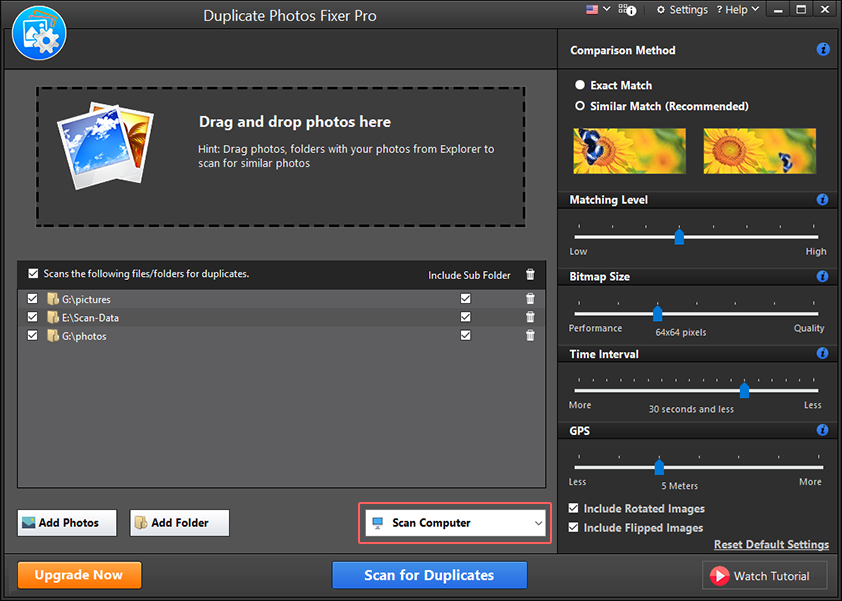
Step 4: Click the Add Photos or Add Folder buttons or drag and drop the images you wish to scan.
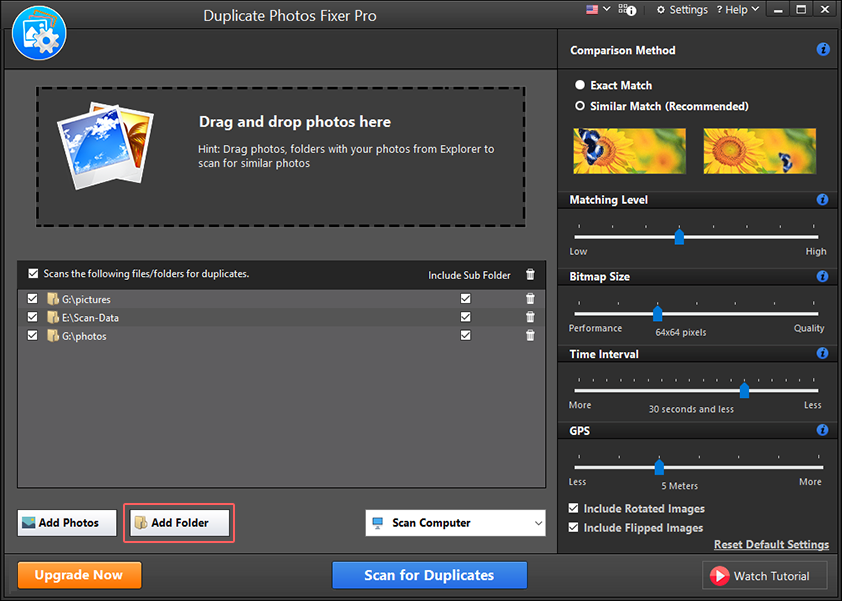
Step 5: After adding the photos, select from the Comparison Methods -
Exact Match: This option will search for only exact copies of images.
Similar Match (Recommended): It will search your computer for similar photos.
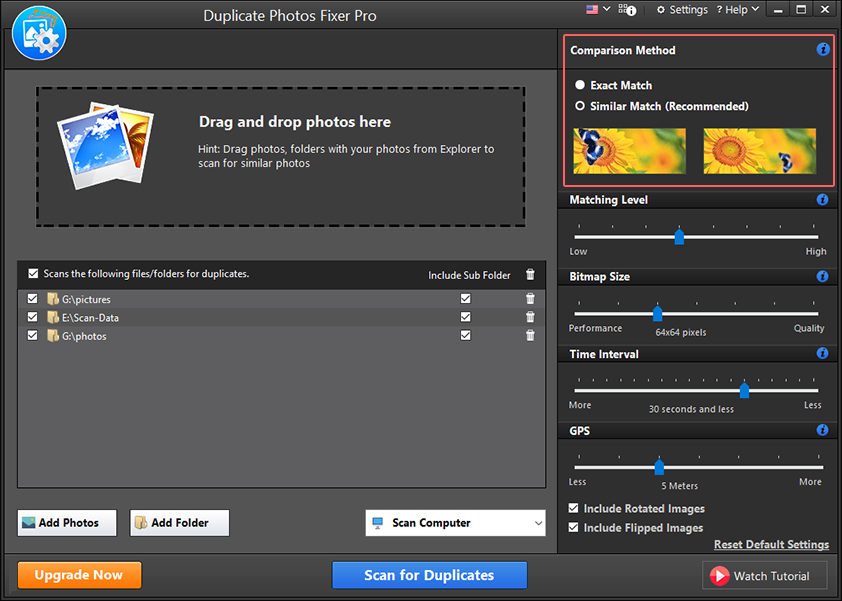
Step 6: Click the Scan for Duplicates button to start the scanning. The tool will now check your computer for a large amount of duplicate photos.
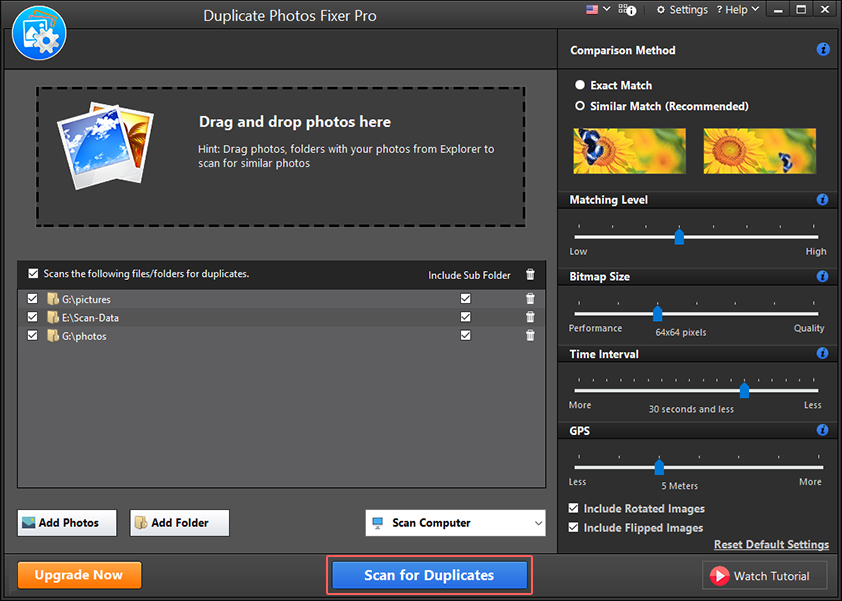
Step 7: Once the scan is complete, you will get two options - Select Manually and Auto Mark. If you wish to review scan results, go with the former. However, if you want to save time, go with the latter option.
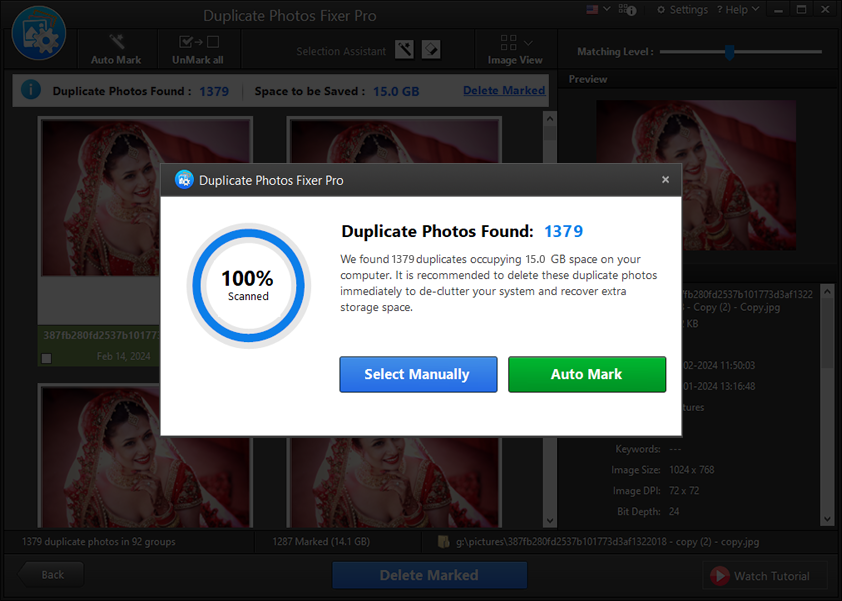
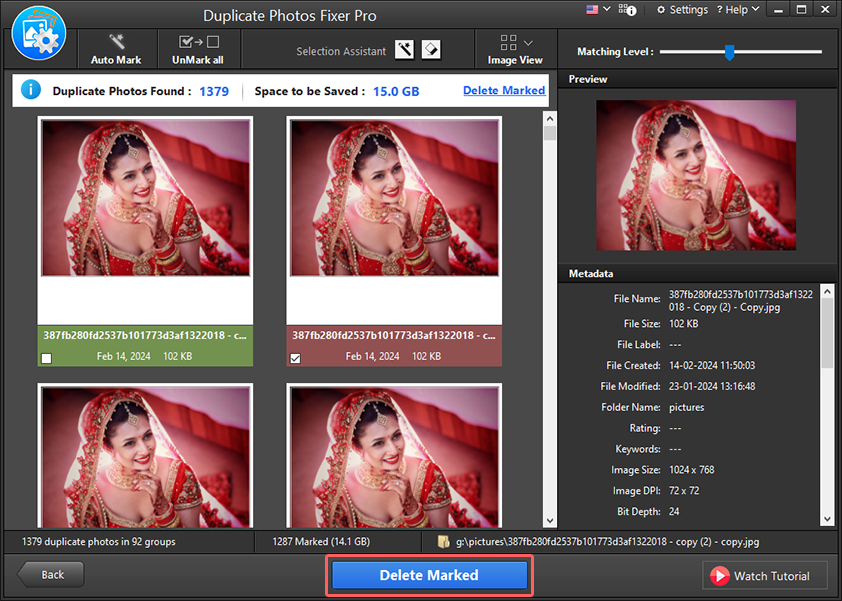
Step 8: Review the auto selection > click Delete Marked > to proceed click OK.
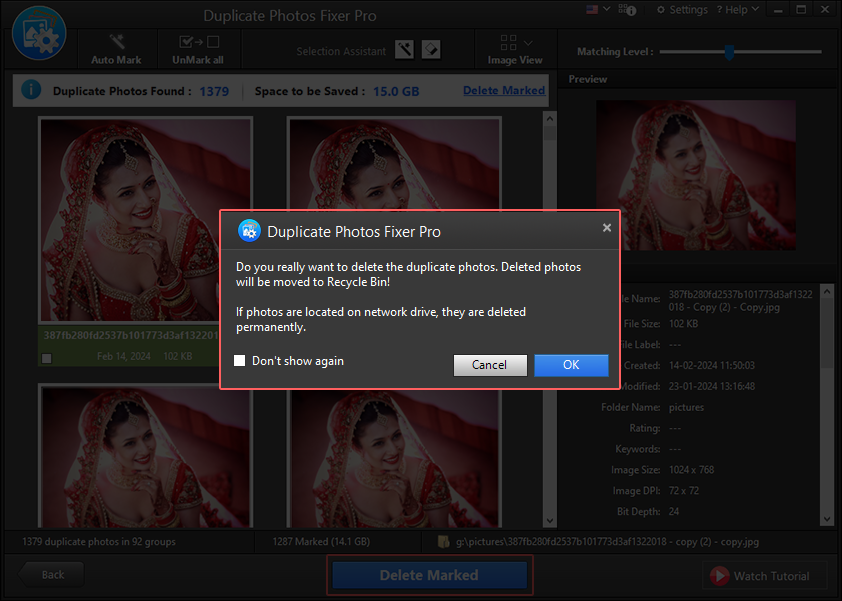
Step 9: Wait for the process to finish, when done, all the marked duplicates will be moved to the Recycle Bin.
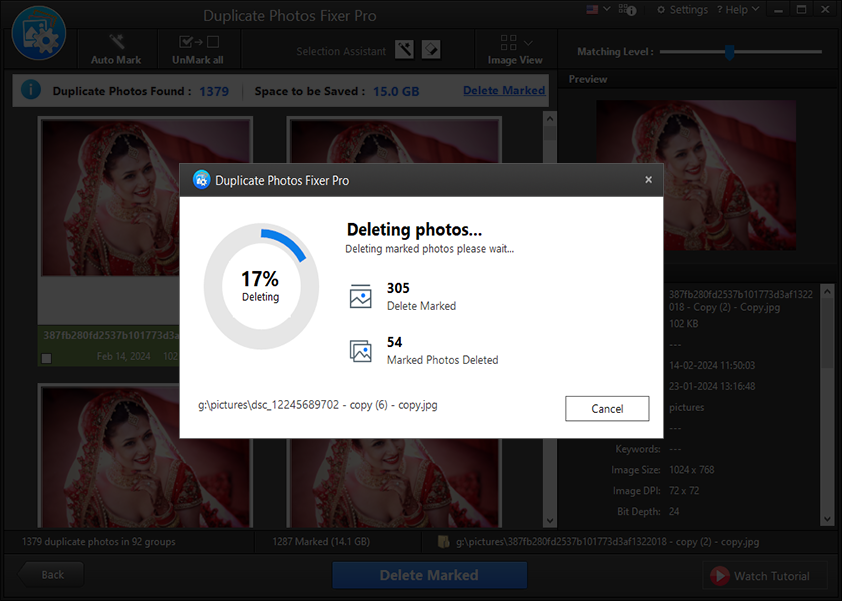
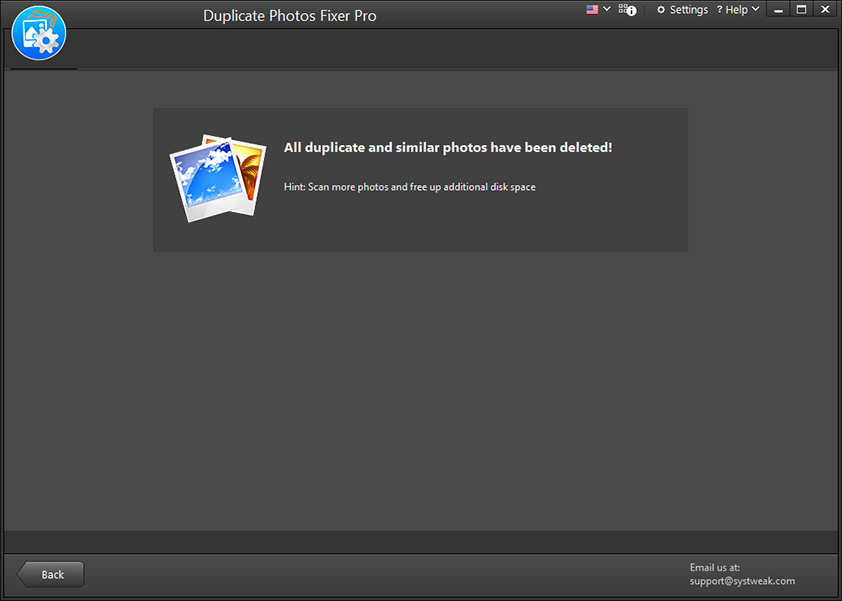
With these simple steps, Duplicate Photos Fixer Pro will remove duplicate photos from the selected folder in no time.