Find Visually Similar Images on your PC
Delete Similar Images & Organize Your Memories in a folder
Similar duplicates take up a significant amount of storage space unnecessarily. By removing them, using the best similar image finder and cleaner you can reclaim valuable space for important data.
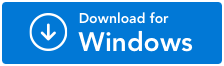
For Windows 11/10/8.1/8/7 (Both 32 & 64 Bit)
How to manage your folder with visually similar Photos?
We understand how much trouble you face while trying to locate a specific photo but getting lost in a myriad of options. Consequently, having a well-organized photo collection is crucial. It can become difficult yet again to manage a single folder where we need to search for a certain photograph to share. As a result, you may overlook significant pictures and waste a lot of time sorting through hundreds of images.
We provide you an alternative strategy for finding visually similar images utilizing a similar image finder because technology exists to make your tasks easier. However, we must first comprehend the meaning of apparently comparable photos.
What are visually similar images?
The images which have a similar appearance or have similar elements are called visually similar images. Such images can be identified humanly as similar, but computers might not recognize them easily. Let’s say, you have to manage a folder with thousands of wedding photos, it can be very Automark challenging to notice similar images. Therefore, when it comes to putting similar images in a folder, it may seem difficult manually.
Use Duplicate Photos Fixer Pro to find visually similar images
Duplicate Photos Fixer Pro is a visual similarity duplicate image finder. It is a powerful tool that helps you manage your photos by identifying and removing exact duplicates and visually similar images. Here are some of its key features:
- It searches for similar images on the basis of file content.
- It comes with scan filters - Matching levels, Time interval, GPS, and Bitmap size.
- It can find similar images in a folder and all its subfolders.
- It works on external hard drive, cloud storage - Google Drive, Dropbox as well as Picasa Library, Lightroom Classic.
- It can identify similar and duplicate photos even if they are edited, rotated, flipped, or color-corrected.
- Customization options are available.
- It supports 40+ popular image formats including RAW images.
- It can automatically mark the similar images from the scan results.
Since Duplicate Photos Fixer scans through the images using advanced algorithms, it is able to recognize any visual similarities between images in mere seconds. Follow these steps to find visually similar images on your computer.
Step 1: Download and install the application on your computer.
Step 2: Launch the Duplicate Photos Fixer on your computer. To avail all of the features of Duplicate Photos Fixer Pro, purchase the license. Click on the Upgrade Now button placed at the bottom left corner of the application.
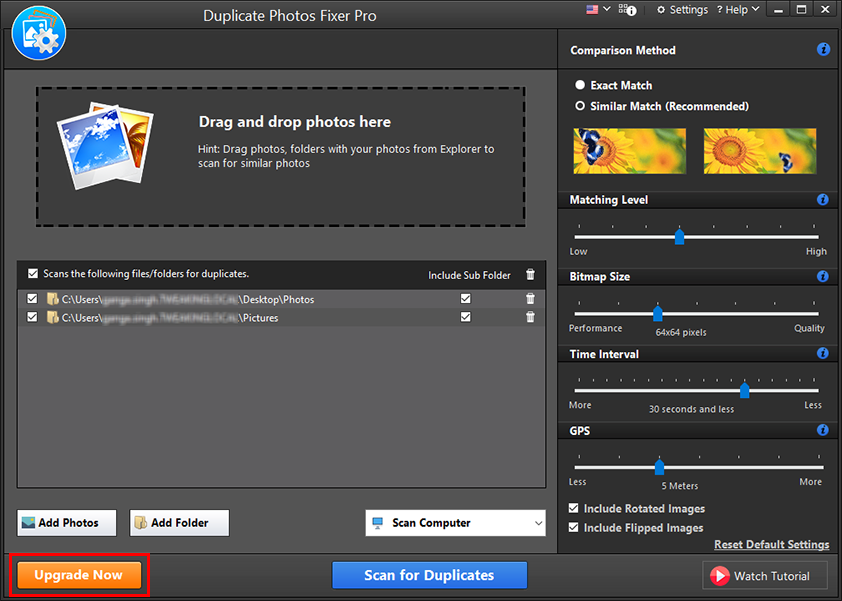
Follow the steps to fill to register and enter the key for the Duplicate Photos Fixer Pro.
Step 3: Now you need to add the photos or folders on Duplicate Photos Fixer Pro. You can use the Add folder, Add Photos button or Drag & Drop feature to add the images to manage the visually similar images.
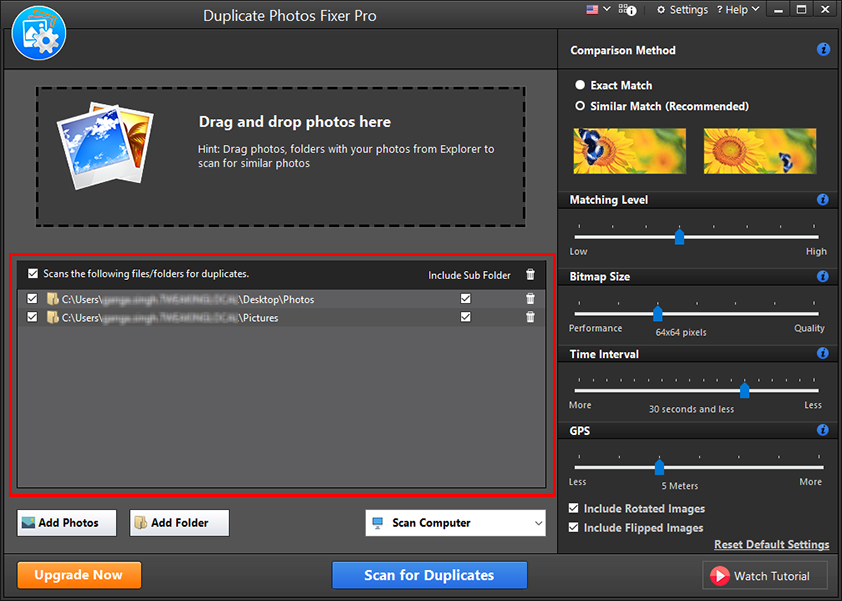
Next, you need to select Scan Computer and click to "Scan for duplicate".
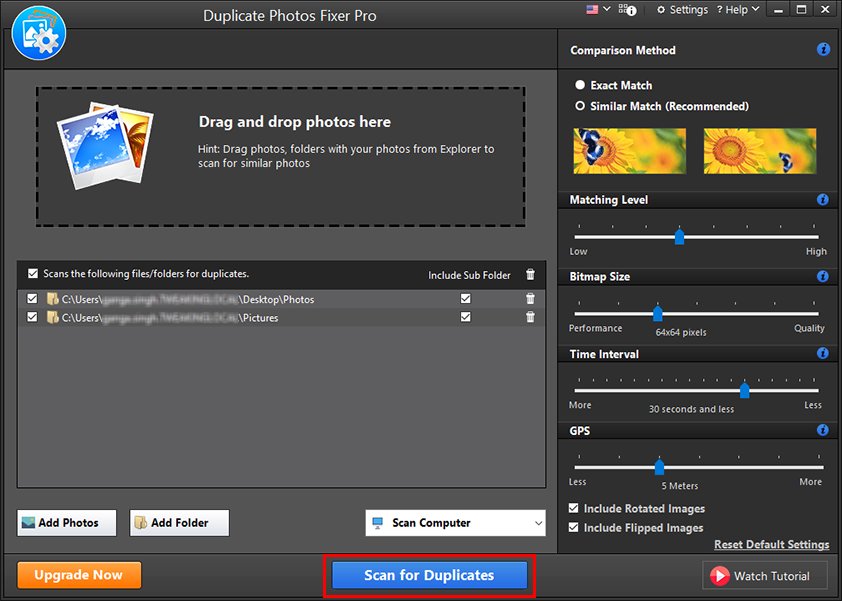
Step 4: Now you need to move to the right panel to add the filters.
Firstly, go to the Comparison Method and select Similar Match, which is the recommended option. This will allow you to view more options.
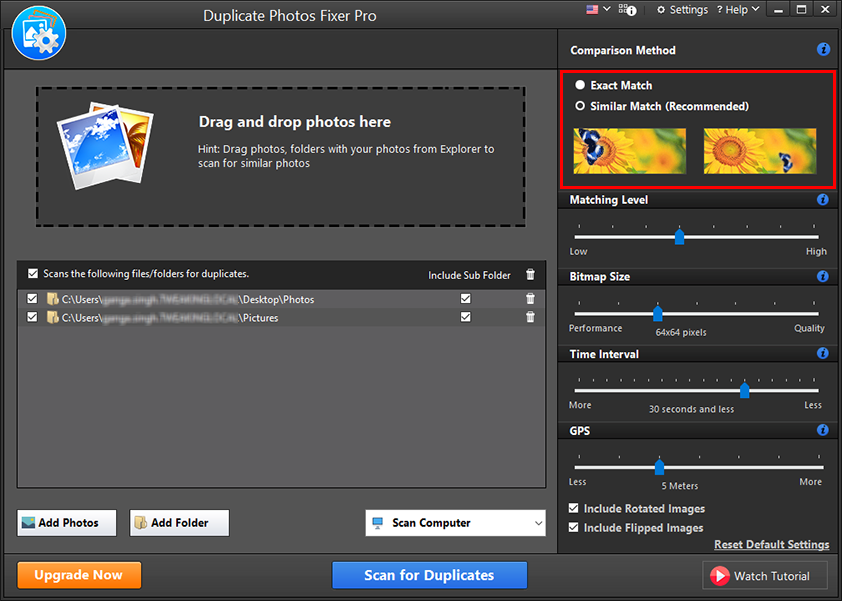
Matching Level: The slider helps you decide the matching level to find the similar images. You can move it towards the Low side to reduce the matching level among the comparison of similar images. Or High side to be more precise while comparing visually similar images.

Bitmap Size: It will make it easier to compare visually similar images on the basis of the bitmap size of images. Move the slider towards Quality for more accurate results for precisely similar or duplicate images. Or move the slider towards Performance to find nearly similar images and get vast comparison results.
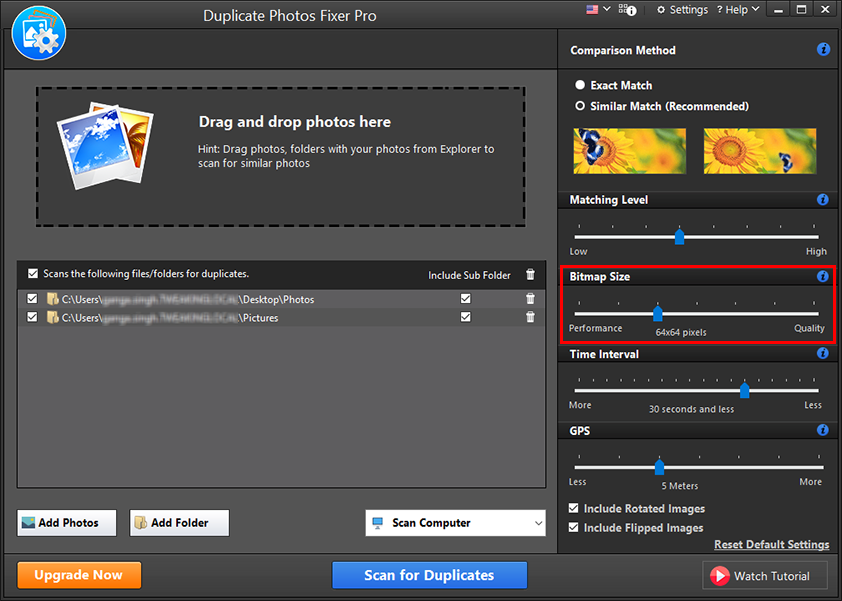
Time Interval: This will judge the Time interval between the images being produced. It is a good option to enhance the similar picture search. The time interval can be from a few seconds to 24 hours.
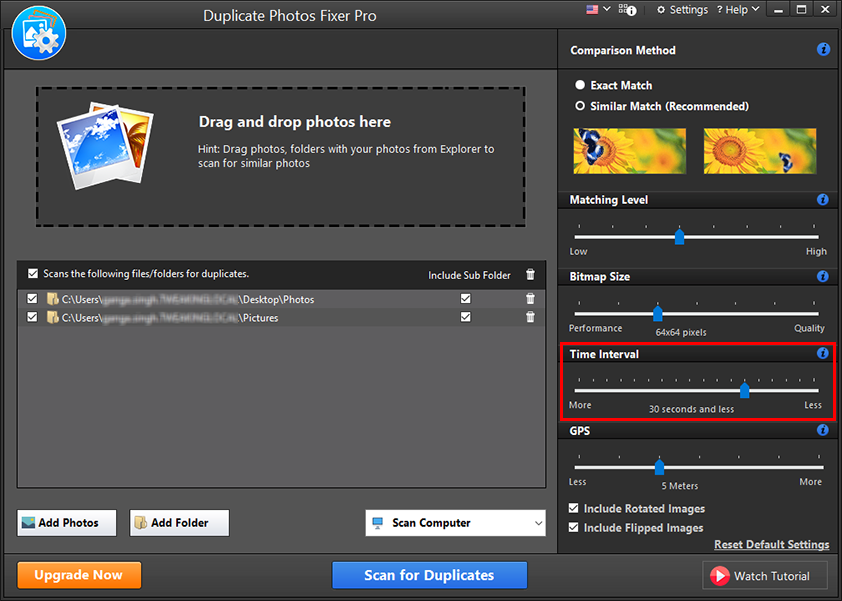
GPS: This filter helps in determining the similarity between images with the Location coordinates added in the image metadata. Select the range from 1 to 100 meters with the slider moved towards less or more.
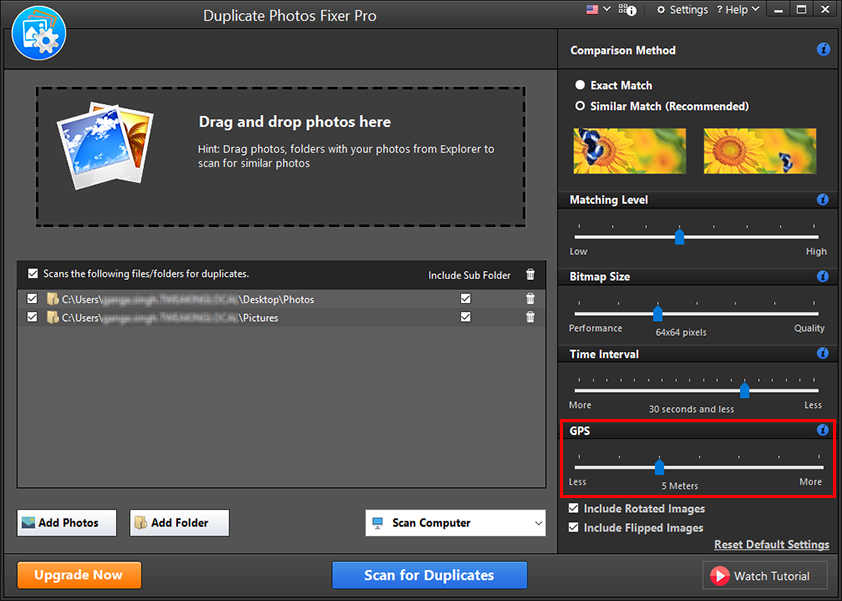
Include Rotated Images: This option will include the images which are similar but have been changed in orientation and have been rotated.
Include Flipped Images: This option will allow this similar image finder to search similar images which have been flipped horizontally or vertically.
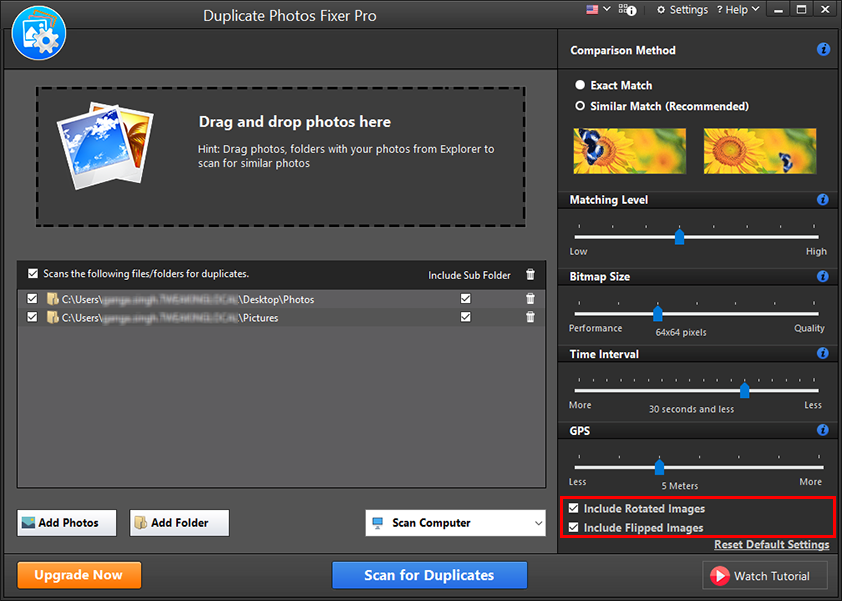
You can easily select all the options available on the similar picture finder tool.
Step 5: Now, click on the Scan for Duplicates button.
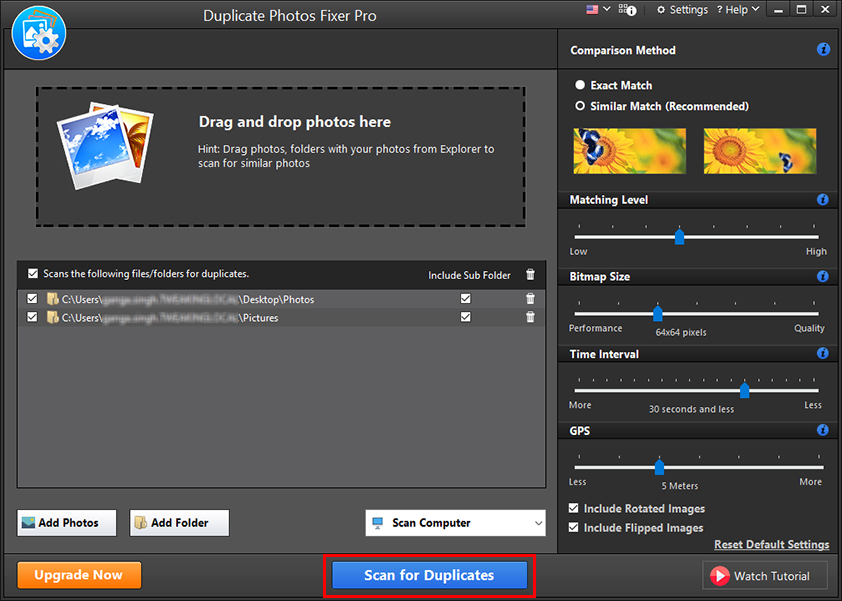
Step 6: The scan will start and you can see the progress on your screen. Duplicate Photos Fixer Pro takes less time compared to its competitors and provides accurate results.
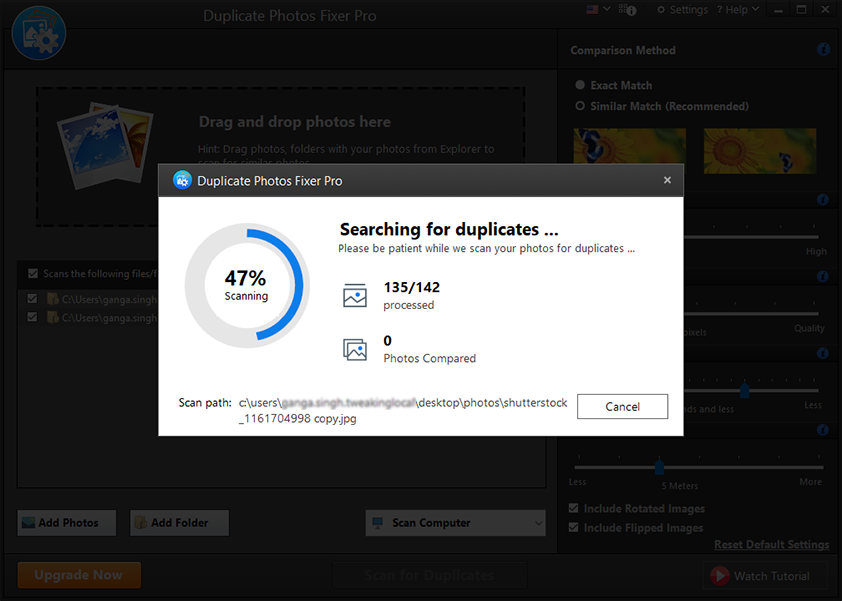
Step 7: The results appear in a grouped format, where you can find the similar images placed in one group. Click on each image to find out more details on it. The image preview and be seen and the image metadata

Later you can choose to manually select the similar images which need to be deleted but that will consume a lot of time. Hence, Duplicate Photos Fixer Pro provides you with the Auto Mark option.
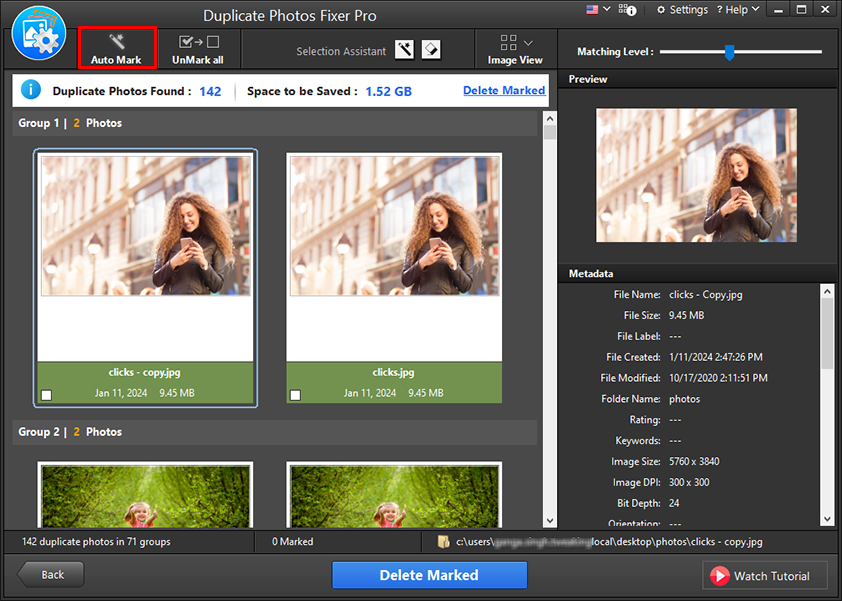
Next, you will receive a prompt message saying that you can customize the priority for Auto Mark. Click on Continue to run the program with the default settings or click on Open Selection Assistant to adjust the priorities yourself.
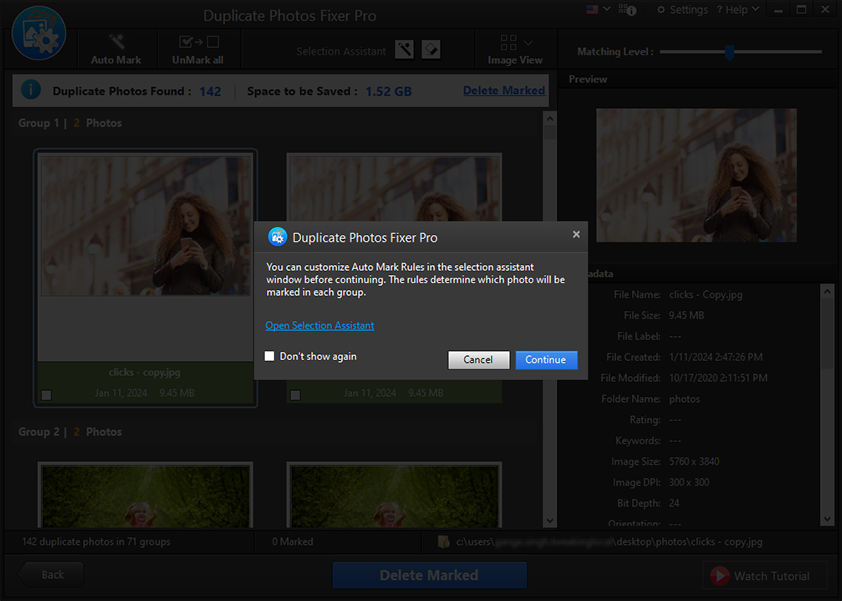
This action will instantly mark all similar images leaving one image in each group. This saves your time and effort and automatically marks the unnecessary similar images present on your computer.
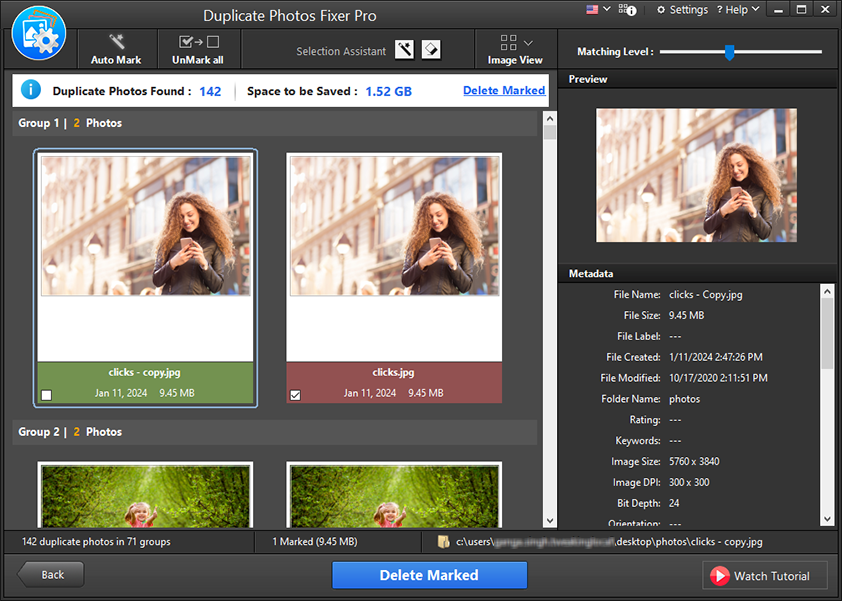
We suggest you go through the selected images and then once you are satisfied with the outcome, move to the next step.
Step 8: Click on Delete Marked button to delete similar images found on your computer using Duplicate Photos Fixer Pro.
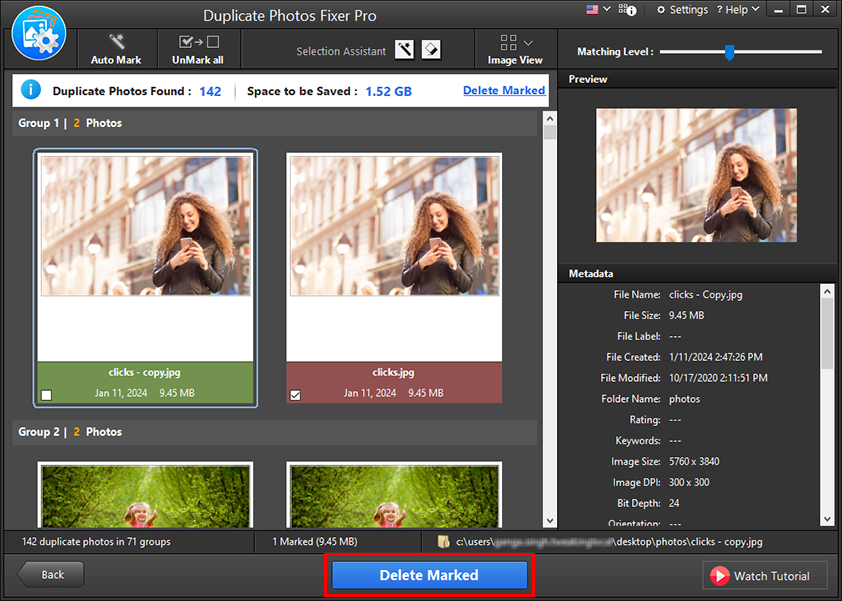
Duplicate Photos Fixer Pro will immediately remove the selected images and you can free up redundant storage space.
Faqs:
Q1. How to manage your folder with visually similar Photos?
If you are unable to manage your folders, use Duplicate Photos Fixer Pro to find visually similar images. It uses multiple filters to scan through your photos and searches for the file content show accurate results. It also includes the Automark feature to help you delete similar images easily.
Q2. How do I find similar looking pictures?
If you want to run a similar picture search, the best method is to use a visual similarity duplicate image finder. Duplicate Photos Fixer Pro is the best duplicate image finder which can get rid of similar images instantly.